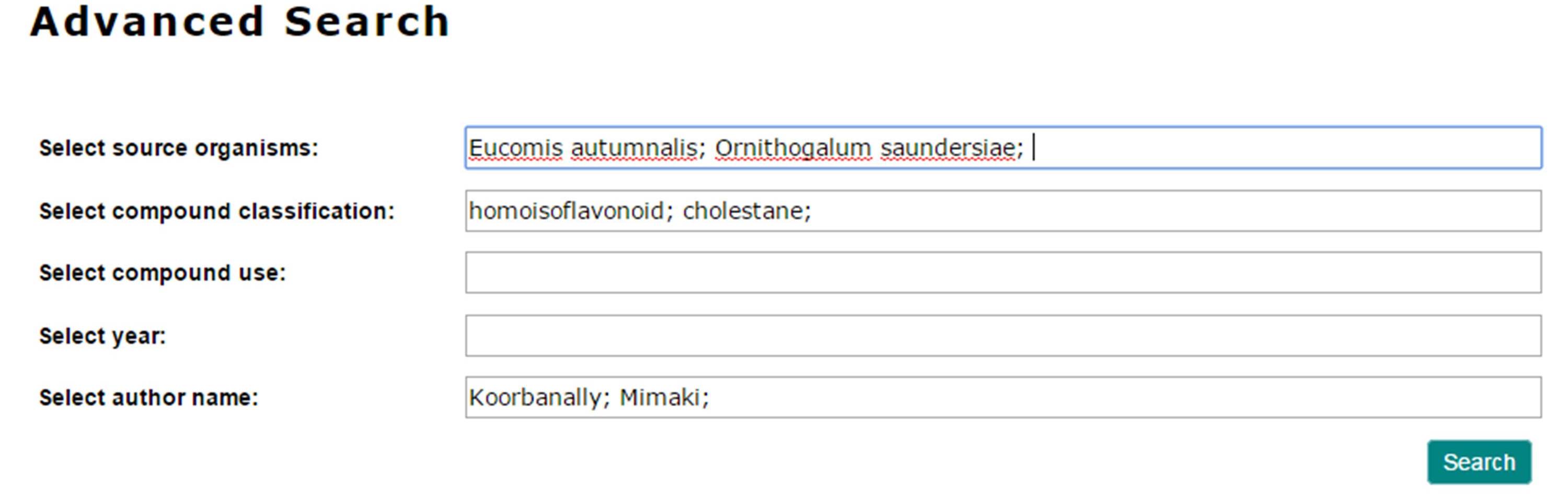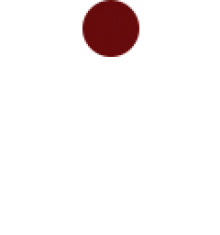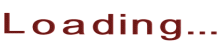Using the site
1. Simple searching
The standard search interface is shown below
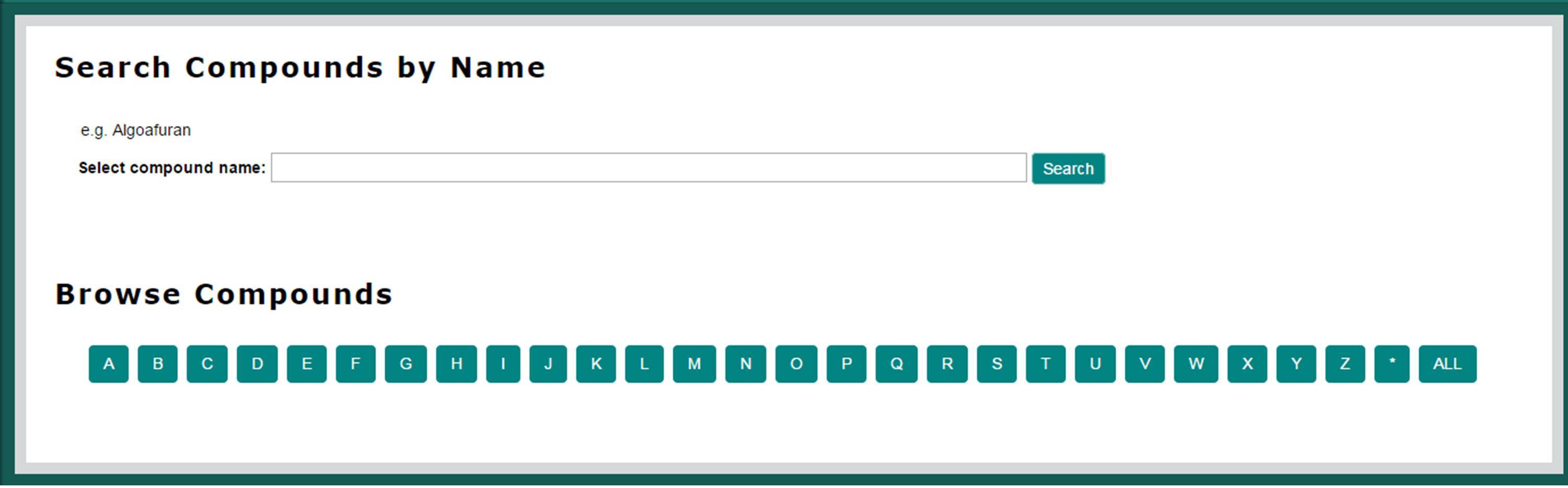
Type in the name of a search query. The autocomplete function will provide a list of entries that match what you have typed so far.
Click on one of the suggestions to add it to the search.
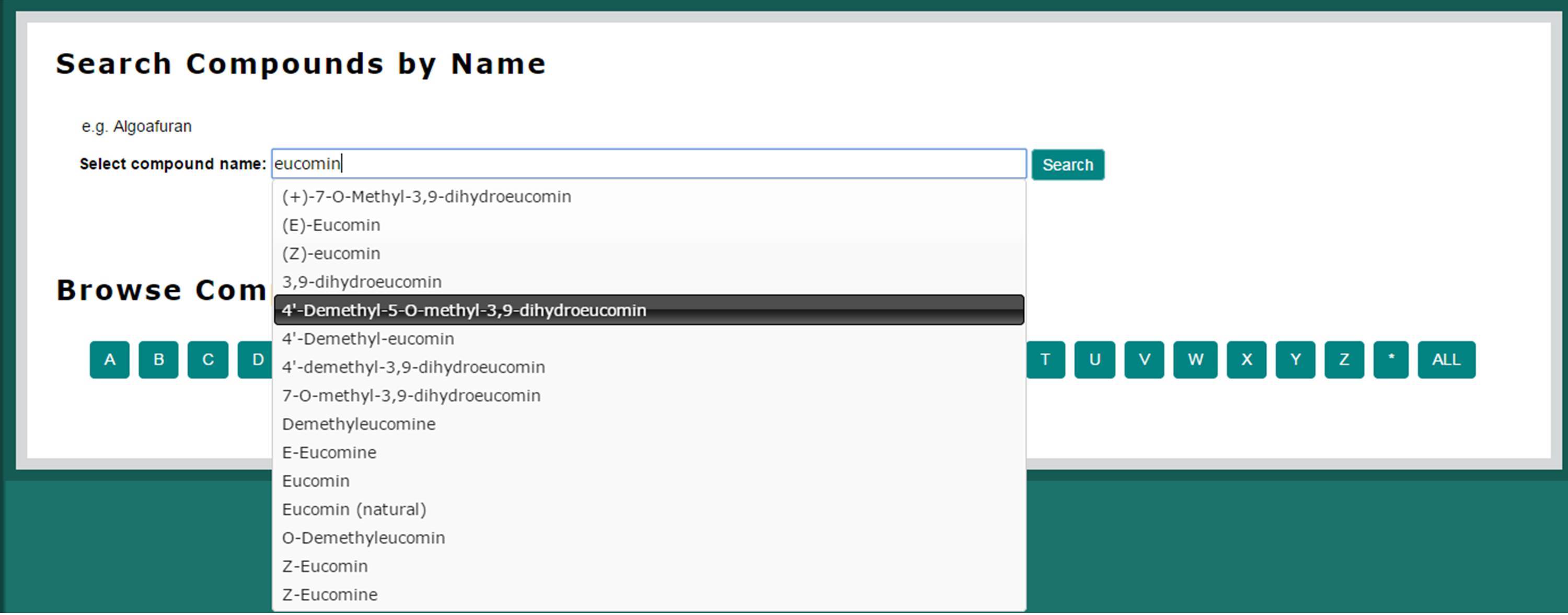
You may add as many terms to your query as you like. Click the ‘search’ button to find compounds that match your query.

All matching compounds will be tabulated with a criteria that were matched. In the example shown, compounds were searched by name, so here the names that were matched are shown.
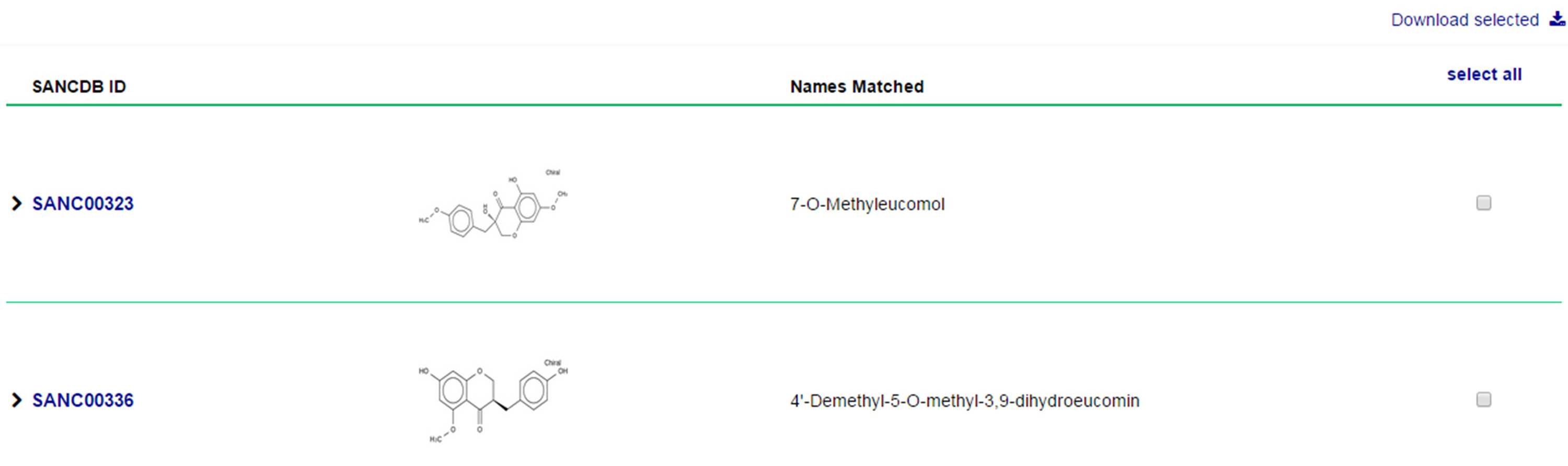
To select compounds for download, either click on the individual check boxes or click on ‘select all’.
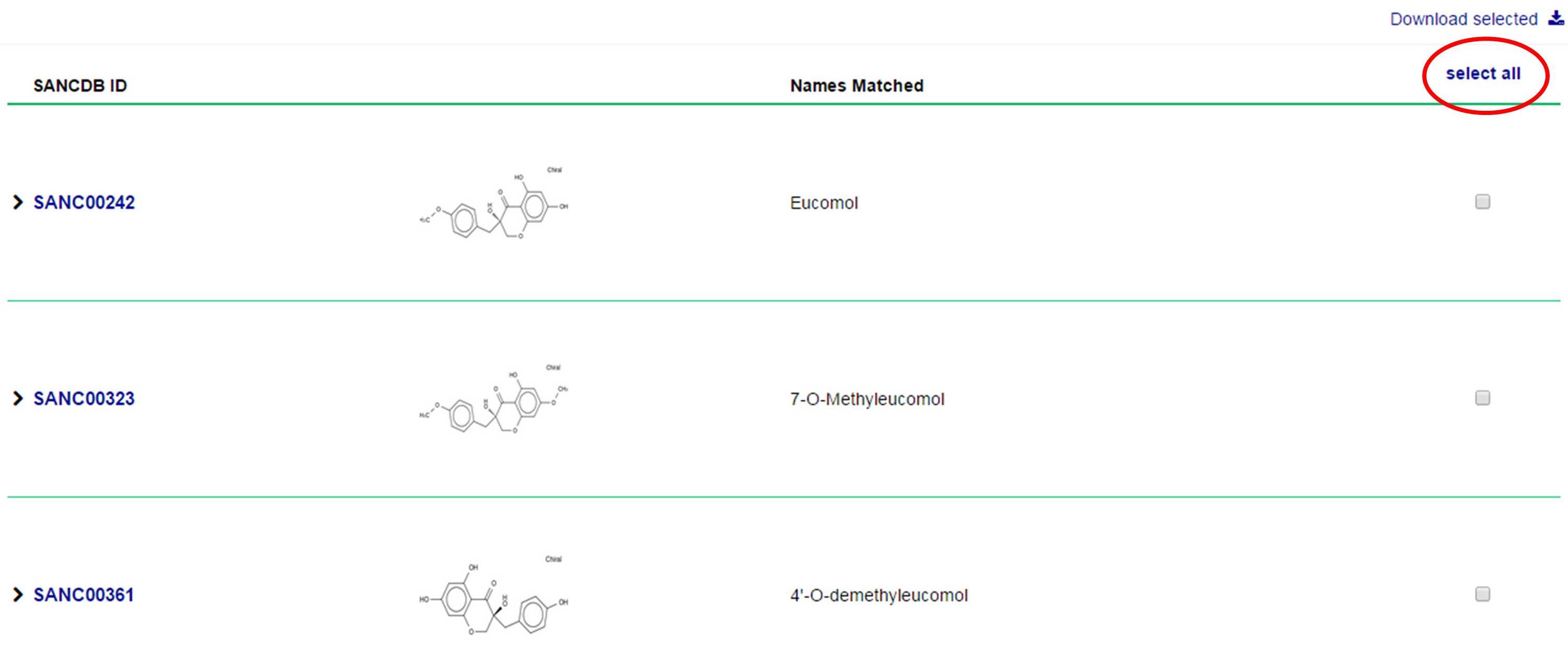
Then click on ‘download selected’ to download compounds in a desired format.
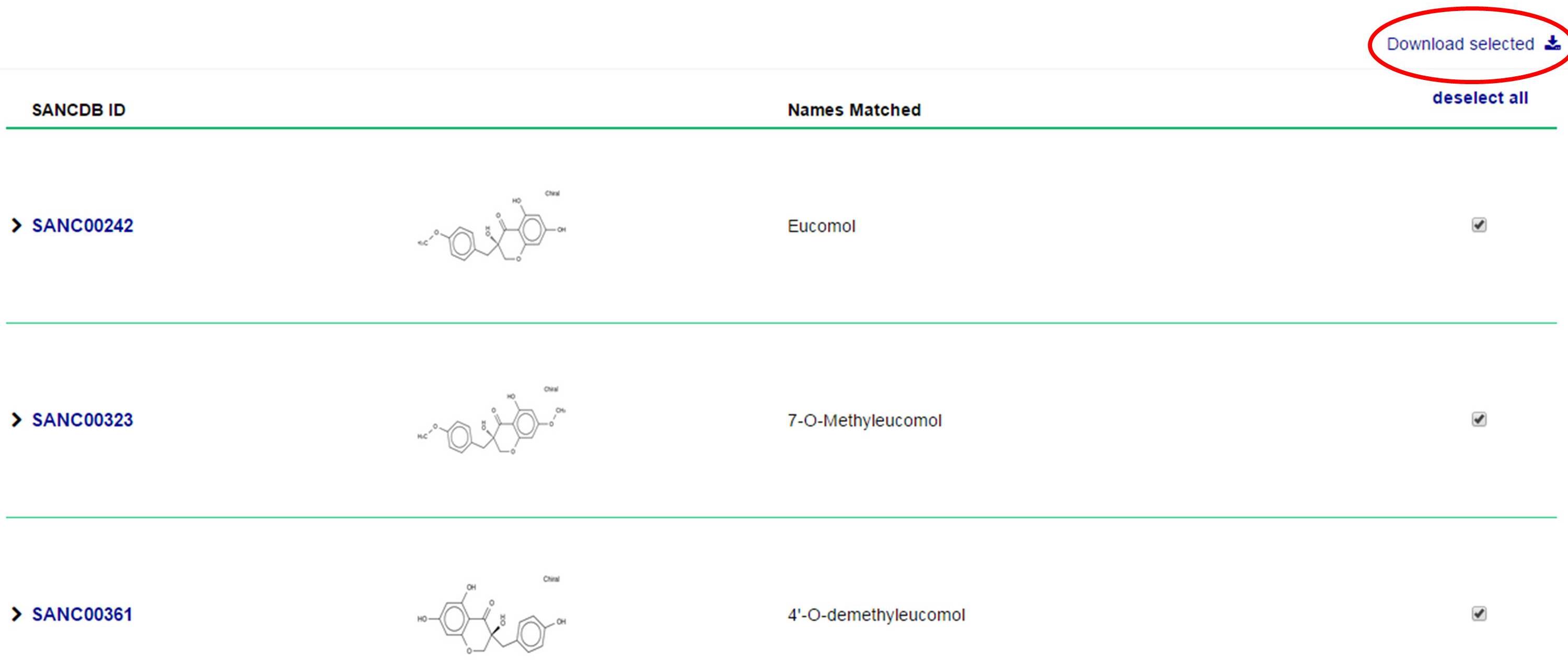
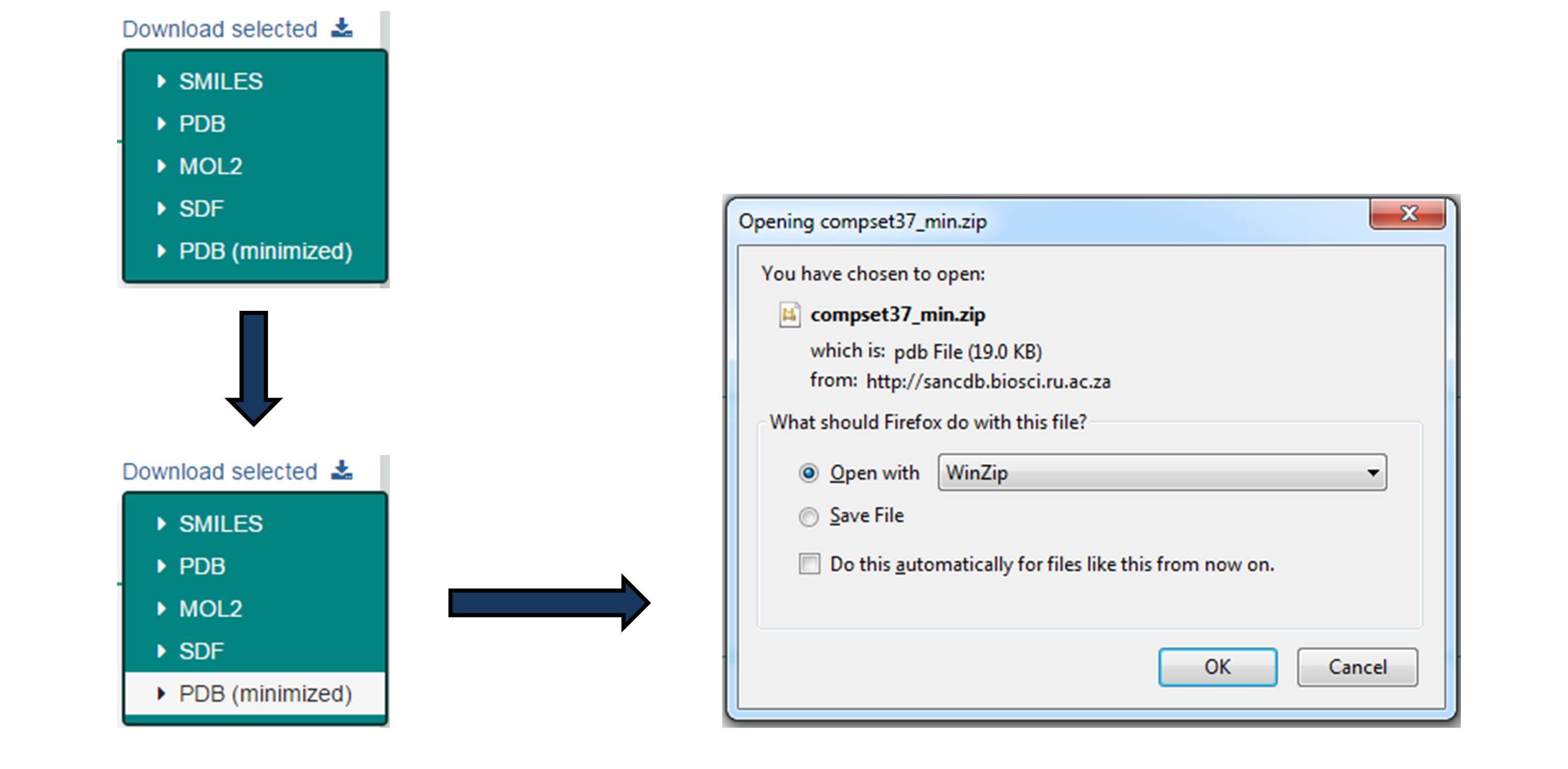
To browse compounds (see below), click on the 'show browse' button
For more information on a compound, click on the SANC ID to go to the summary page for that compound.
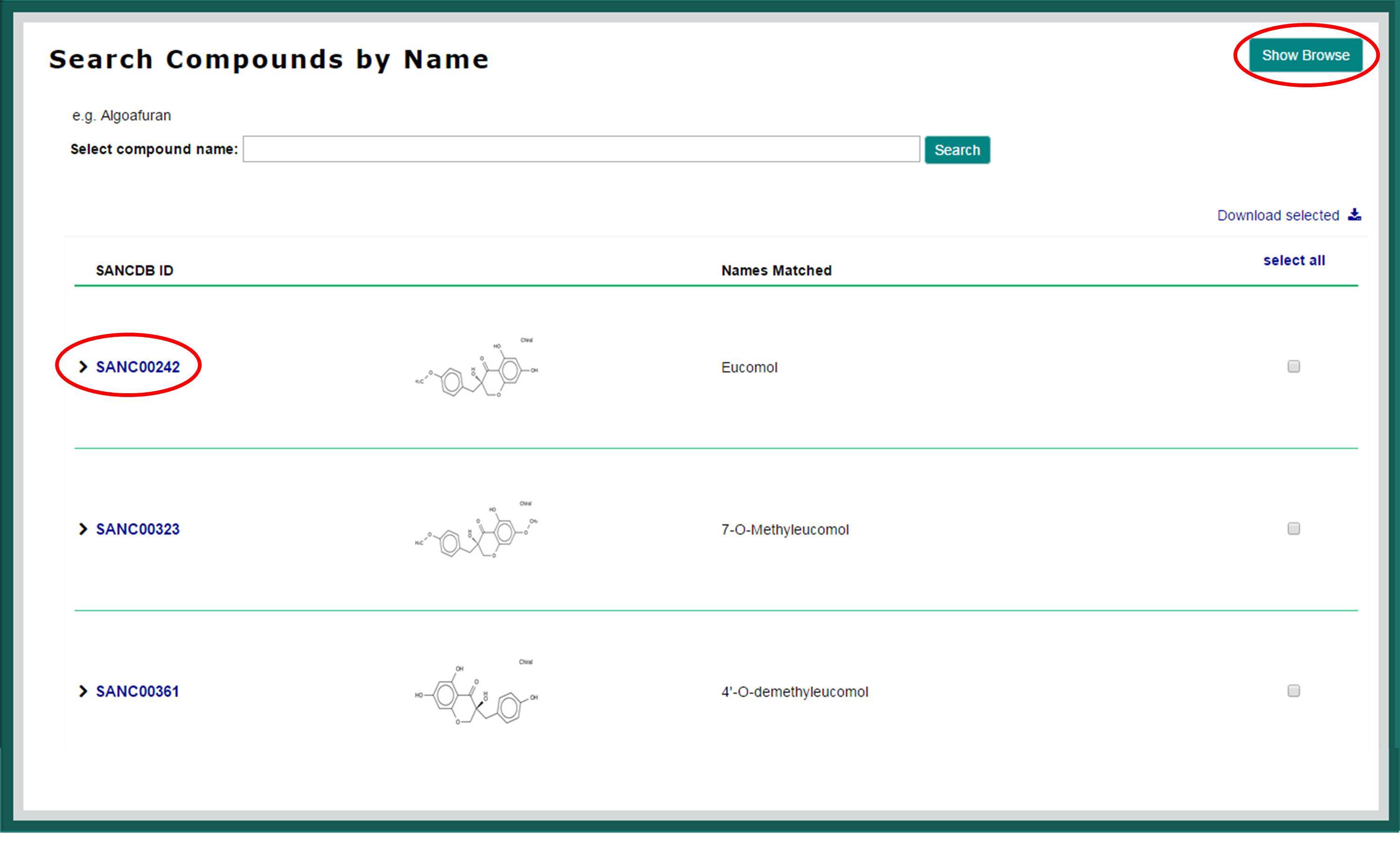
2. Browsing Compounds
Each Search page also has an indexed browse section, which lists all entries. Clicking on one of the letters shows all entries that begin with that letter.
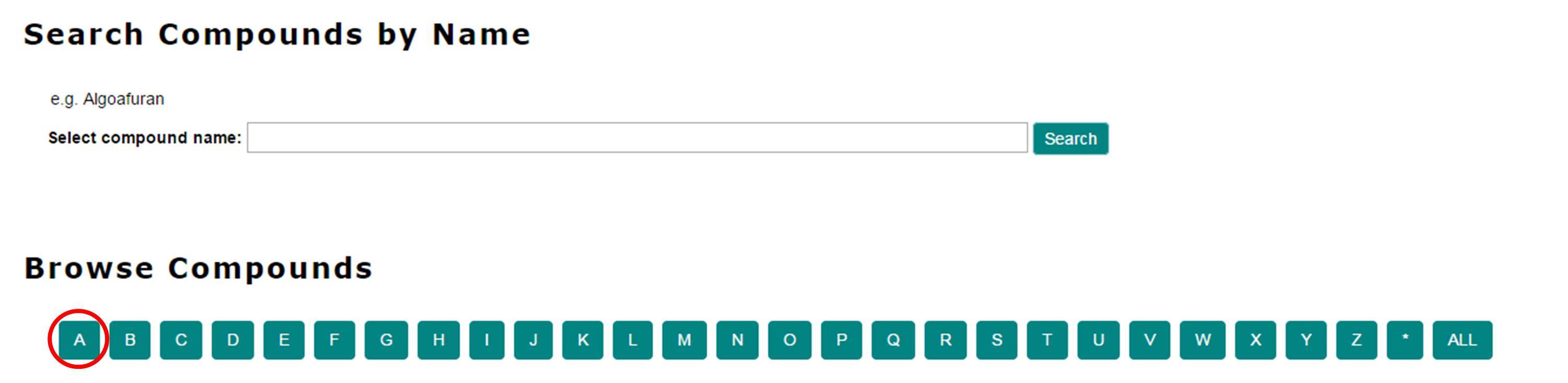
While browsing, the search portion of the page is temporarily hidden. To resume searching, click on the ‘show search’ button.
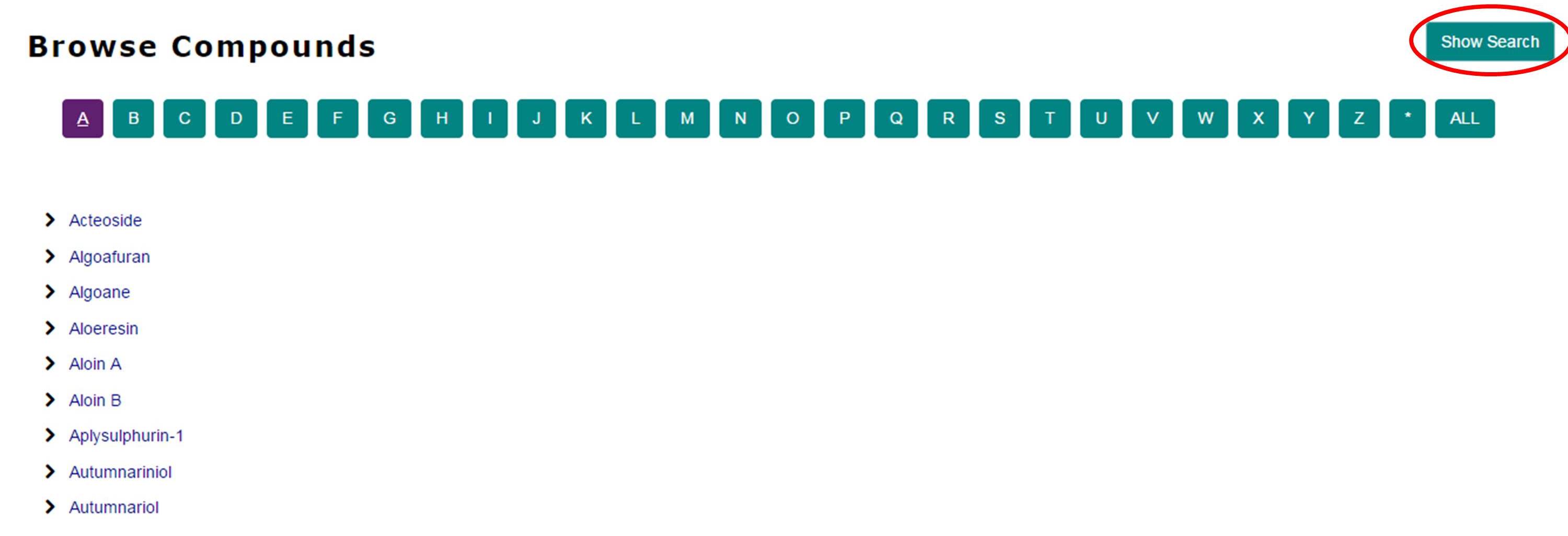
3. Search References
This allows you to search for compounds found within certain references. References may be search by title, year, author, journal, source organism or use, selected using the radio buttons.

The suggestions provided by the autocomplete function will change based on the radio button selected.
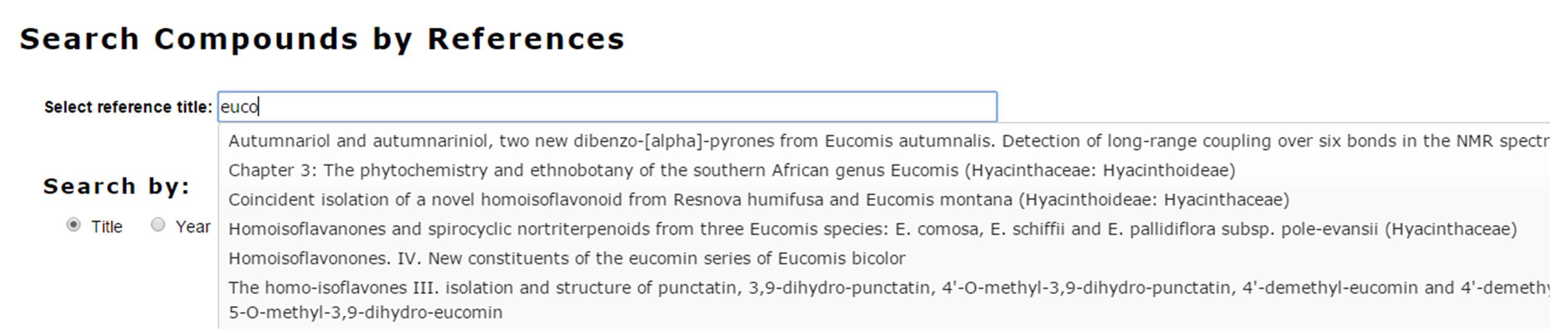
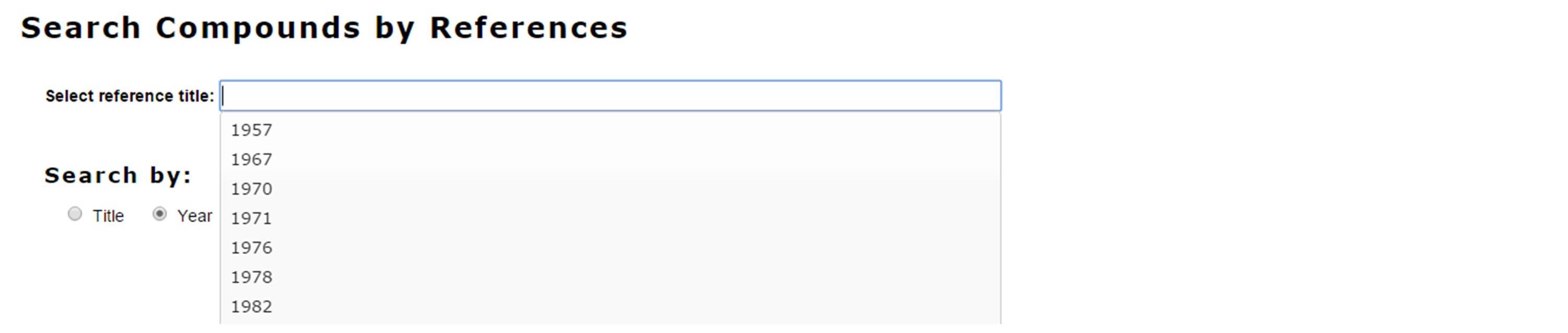
4. Advanced Search
This allows you to search using multiple criteria at the same time.
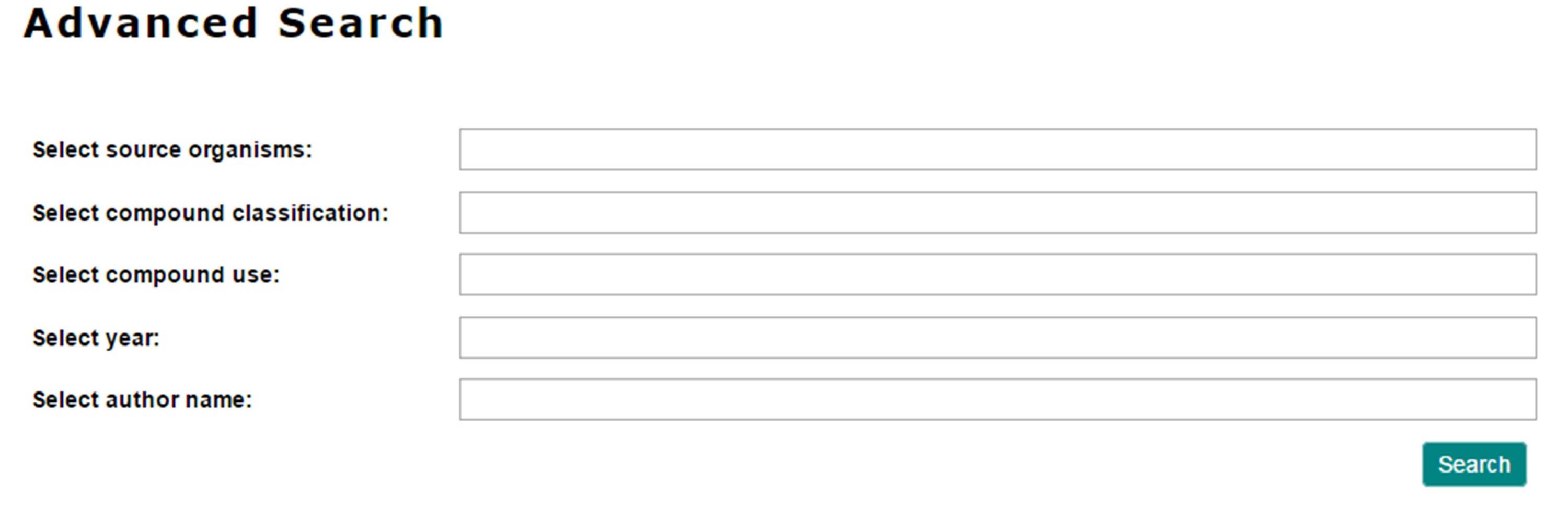
Search terms in the same field are treated as ‘OR’ queires. Those in different fields are treated as ‘AND’ queries.